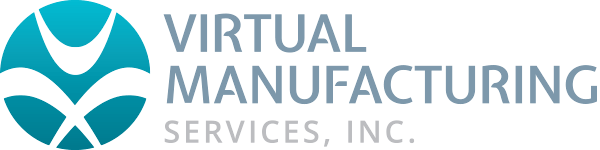USB KEY RESOURCES
How do I resolve an issue with a hardware key?
Ensure you have downloaded and installed the latest drivers. Follow these steps:
Check to ensure the USB hardware key is plugged in and is being detected. You can check the Device Manager to see if it shows up in the Universal Serial Bus Controllers section.
Check to see if there are any warnings in the USB section. If there are, then you are probably missing Windows components. To resolve this, install the latest Windows updates.
If it is not detecting the key properly, then perform a clean reinstallation of the latest version of the hardware key drivers. The steps you take depend on whether you have a Sentinel Pro or HASP/LDK key; see below.
To update a Sentinel Pro hardware key driver
For Sentinel Pro drivers: Run the 'SSD Cleanup' tool to clear out any Sentinel drivers currently on the system so you can have a clean install. The Sentinel System Driver Cleanup Utility, which is specifically designed to work on Windows 64-bit operating systems only. The latest version of the SSD Cleanup Tool can always be downloaded below:
SSD Cleanup ToolThen download and install the latest version of 'Sentinel Protection Installer' (v7.7.1 or later).
The latest version of the Sentinel Protection Installer software can always be downloaded below:
Sentinel Protection Installer 7.7.1
To update a Sentinel HASP/LDK hardware key driver
For HASP drivers, download and install the latest version of 'Sentinel HASP/LDK Installer' (v8.21 or later).
The latest version of the Sentinel HASP/LDK Installer software can always be downloaded below:
Sentinel HASP/LDK Installer 8.43