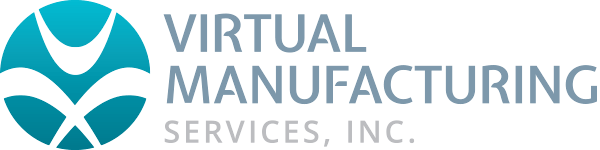Orienting a solid model
1). Identify a planar (flat) surface on the imported body that will align with the XY plane, and select it.
2). Go the Plugins> Solids> Solids Alignment function.
To move the part origin to a desired point on the imported model:
1). Select the filter for Edge Selection.
2). Select an edge that would help identify the new origin. This could be a corner or a circle.
3). Open the Geometry Pallet. Choose the sub-options 'Geometry from Solids' and select 'Geometry Extraction' from the toolbar.
4). Specify a tolerance of .001" and click the Do It button. This should result in geometry being created from the edge selected. If you selected a circular shape it will be necessary to generate the center point of the circle at this point. This function can be found on the point pallet.
5). Select Modify> Move Part Origin. At this point it is important that the Origin dialog remain the active dialog.
6). Hold down the ALT and SHIFT keys. The mouse cursor will turn into a square. Place the square over the point created in step 4 and click. This will load some values in the Origin Dialog. Hit Do It on the Origin dialog.