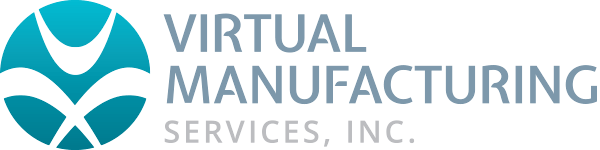GibbsCAM Part Preview Not Working
There is a DLL file installed with GibbsCAM, which enables the part preview. If the part preview is not working, this DLL file is not properly installed on your system.
Please try re-installing your GibbsCAM software to see if this resolves the issue. It may be necessary to temporarily disable your antivirus software when installing. That may be what is preventing this DLL from properly installing. You can also try repairing from the control panel.
If the problem persists you can manually register the dll by doing the following:
Close all explorer windows (you may need to restart after this is done though)
Open a command prompt, as ADMIN
Paste the following EXACTLY:
C:\Windows\Microsoft.NET\Framework64\v4.0.30319\regasm.exe /codebase "C:\Program Files\Common Files\GibbsCAM Shared\Extensions\GCFilePreviewer.dll"
You should get the following output: “Types registered successfully”.
If that doesn’t work, either it wasn’t run as admin OR you don’t have .NET 3.5 installed (which some Windows 10 machines may not). You can try the following:
Press “Windows Logo” + “R” keys on the keyboard.
Type “appwiz.cpl” in the “Run” command box and press “ENTER”.
In the “Programs and Features” window, click on the link “Turn Windows features on or off”.
Check if the “.NET Framework 3.5 (includes .NET 2.0 and 3.0)” option is available in it.
If yes, then enable it and then click on “OK”.
Follow the on-screen instructions to complete the installation and restart the computer, if prompted.
Try that, then restart….then try the preview of the GibbsCAM part. If that doesn’t work, then you may still need to open a command prompt (as admin so right click on the CMD process and choose run as Administrator) and paste this:
C:\Windows\Microsoft.NET\Framework64\v4.0.30319\regasm.exe /codebase "C:\Program Files\Common Files\GibbsCAM Shared\Extensions\GCFilePreviewer.dll"