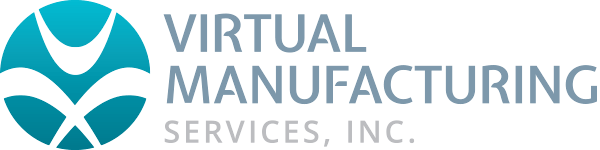Geometry from a Solid Model
Import the solid into GibbsCAM
From the upper tool bar menu select Show Edges. The edges of the Solid will appear.
Select edges in one of two ways:
a.) Select an edge to extract geometry or select more than one edge by holding the Ctrl key for each edge
-or-b.) Using the Edit menu, Select/Edges will select all edges of the Solid
Once the Edges have been selected go to the Geometry Pallet and click on the Geometry from Solids button.
The first tile on the new pallet is Geometry Extraction.
The tolerance is set to a default of zero. Leave this at zero if the extracted geometry will be used as trim data or constraint geometry. If the extracted geometry is for circles and lines to machine enter .001 in the tolerance and then click the Do It button.
The geometry is now extracted. To quickly see the newly extracted geometry turn off Show Solids from the Task Bar on the upper left hand side to hide the solid and just see geometry.