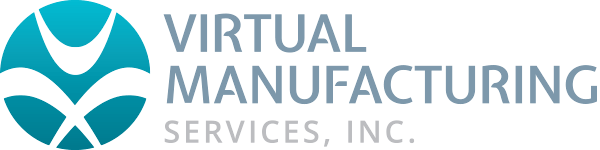How To CLean Unistall GibbsCAM
On occasion a setting or file may become corrupt and may require a uninstall and reinstall GibbsCAM. When noticing erratic behavior with GibbsCAM please perform the following steps to completely uninstall Gibbs and reinstall a clean copy:
1). If possible, launch GibbsCAM and go to step 2
If GibbsCAM will not launch browse to:
**Legacy Versions
C:/Documents and Settings/[LOGIN NAME]/Application Data/Gibbs/[GIBBS VERSION] (Windows XP)
C:/ProgramData/Gibbs/GibbsCAM/[GIBBS VERSION] (Windows Vista, Windows 7,8,10,11)
-or-
C:/ProgramData/3d Systems/GibbsCAM/[GIBBS VERSION] (Windows Vista, Windows 7,8,10,11)
**Current Release
C:/ProgramData/CAMBRIO/GibbsCAM/[GIBBS VERSION]
and skip to step #4
2). Go to Plug-Ins> Misc> Pathfinder> User Preferences (this will cause a window to open)
3). Close GibbsCAM but leave the newly-opened window open
4). Delete the contents of this folder. Any customized files that may be stored here it would be a good idea to back these up at this time.
5). Close the folder window
6). Go to Start> Control Panel (Some systems may have Control Panel under Start> Settings)
7). Double-click Add/Remove Programs (or Programs and Features in Windows Vista and Windows 7)
8). Locate the version of GibbsCAM to be repaired and click Remove
9). When step 8 is complete, you can now run the installer for your preferred version. Then follow the prompts to reinstall GibbsCAM.