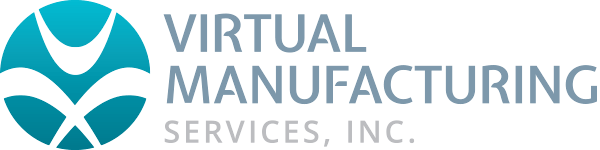Network License (NLO) Resources
If you are running CimLM Network License Option (NLO)
Before doing anything else, please ensure you are using the newest version of the CimLM NLO server software.
Why?
Versions older than v9.0.0.58 are known to have had flaws that caused lockups and timeouts.
On the server machine, go to Control Panel > Apps and Features.
In the list, look for "3D Systems License Server <x>.<y>".
(In future, this will be changed to "CAMBRIO License Server".)Click this row to see the specific version number of the CimLM server software, such as
9.0000.0000.058
If you need to update the CimLM NLO server software
The latest version of the CimLM NLO server software can always be downloaded fromhttps://online.gibbscam.com/
When you update the CimLM NLO server software, the server license file must be re-generated so that it matches your version of the server software.
After updating the CimLM NLO server software, follow these steps:
Delete any existing license file located in
C:\ProgramData\3D Systems\LicFiles\Network\
(orC:\ProgramData\CAMBRIO\LicFiles\Network\).Run the Registration Tool located in
C:\Program Files\3D Systems\License Server\
(orC:\Program Files\CAMBRIO\License Server\).
This generates a new license file with up-to-date data.Ensure that a new
*.cmlfile has been deployed toC:\ProgramData\3D Systems\LicFiles\Network\
(orC:\ProgramData\CAMBRIO\LicFiles\Network\).Verify that the server service has started: Launch "CimService Monitor" on the server machine.
You can typically do this using an icon on your server's desktop, but if you do not see the launch icon, use the executable inC:\Program Files\3D Systems\License Server\
(orC:\Program Files\CAMBRIO\License Server\).On the client computer, check the client-side License Manager to ensure it can connect to the server:
C:\Program Files\3D Systems\GibbsCAM\<version>\Bin\CimLicManager.exe
(orC:\Program Files\CAMBRIO\GibbsCAM\<version>\Bin\CimLicManager.exe).In License Manager, check the server IP address and port number that it is pointing to. Make sure this matches your server. If you make changes, be sure to click Save.
If the service is running correctly, but the client still cannot see the service through the specified port, then something is blocking the client from seeing the service through that port. Check to see if you can communicate over the port that is being used by the server. The default is port 10106.
Log Files on Server and Client Computers
If the service is running correctly and you are able to communicate through the port, then please send Technical Support (Support@GibbsCAM.com) the log files from both the client and server computer.
Client log files (
CimLmLib.log) are located in:C:\ProgramData\CAMBRIO\GibbsCAM\LicenseData\140.0(v14.0.21 and later)C:\ProgramData\3D Systems\GibbsCAM\LicenseData\140.0(v14.0.17 and earlier)C:\ProgramData\3D Systems\GibbsCAM\LicenseData\128.0(v13)Server log files are located in:
C:\Program Files\3D Systems\License Server\Log\
(orC:\Program Files\CAMBRIO\License Server\Log\).