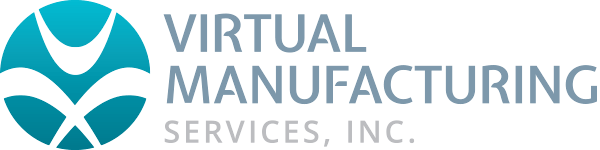Copying a usb license to a new pc
Install the desired version of GibbsCAM on the new PC, then you may follow the steps below.
Locate and copy [Ctrl +C] your existing license file.
GibbsCAM License File Location by Version
Version 24: C:\ProgramData\CAMBRIO\GibbsCAM\LicenseData\240.0
Version 23: C:\ProgramData\CAMBRIO\GibbsCAM\LicenseData\230.0
Version 22: C:\ProgramData\CAMBRIO\GibbsCAM\LicenseData\220.0
Version 14: C:\ProgramData\CAMBRIO\GibbsCAM\LicenseData\140.0
Version 13: C:\ProgramData\3DSystems\GibbsCAM\[version number]
Paste the copied license file into corresponding location on the new PC.
Double-click the GibbsCAM desktop icon on the new PC.
*Note, should you also be upgrading to a new version (i.e. from v14 to v24) you will be prompted that a “New or Updated License File is Required”.
Select “Browse for License File”.
Browse to the correct license file location (shown above) and select the appropriate license file (.cml or .lic).
Upon completion you will receive a message stating “License Successfully Deployed”.